|
现在让我们看看如何将一个Crystal Report文件应用于你的web form。
(1) 从tool box中拖出一个"Crystal Report Viewer"放到你的.aspx页面上。
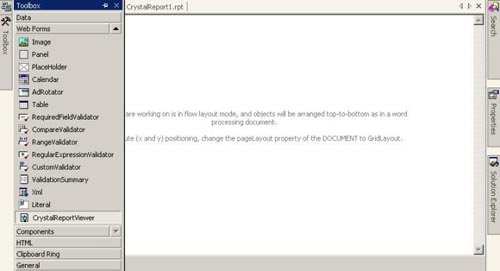
(2) 打开这个control的属性窗口。
(3) 在"Data Binding"属性上点击[...]弹出data binding窗口。
(4) 从左边选择"Report Source"。
(5) 选择"Custom Binding Expression",在下边的表单中输入以下语句:
"C:\Program Files\Microsoft Visual Studio.NET\Crystal Reports\Samples\Reports\General Business\World Sales Report.rpt"
记得要包括引号,点OK。
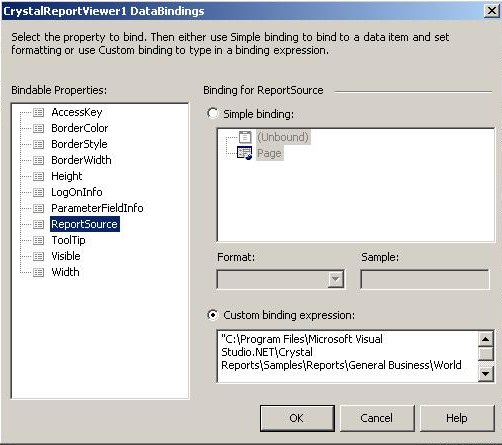
注意:这个‘World Sales Report.rpt’文件是做为VS.NET的一部分被安装的。如果你指定了一个不同的路径安装VS.NET,请自行修改。
(译者注:C#用户请输入以下字符串:"C:\\Program Files\\Microsoft Visual Studio.NET\\Crystal Reports\\Samples\\Reports\\General Business\\World Sales Report.rpt")
经过短暂时间的加载后,你将会看到一个简单的预览 。
上面的步骤实际上在你的.aspx页面上插入了如下代码:
< %@ Register TagPrefix="cr" Namespace="CrystalDecisions.Web" Assembly="CrystalDecisions.Web" %>
和在< form>段里的
< CR:CrystalReportViewer
id="CrystalReportViewer1"
runat="server"
Width="350px" Height="50px"
ReportSource='<%# "C:\Program Files\Microsoft Visual Studio.NET\Crystal Reports\Samples\Reports\General Business\World Sales Report.rpt" %>'>
< /CR:CrystalReportViewer>
(6) 调用DataBind方法,在Code Behind文件中编辑Page Load Event
Private Sub Page_Load(ByVal sender As System.Object, ByVal e As System.EventArgs)
DataBind()
End Sub
(7) 保存,生成并运行。现在你已经有了一个包含Crystal Report文件的页面了。
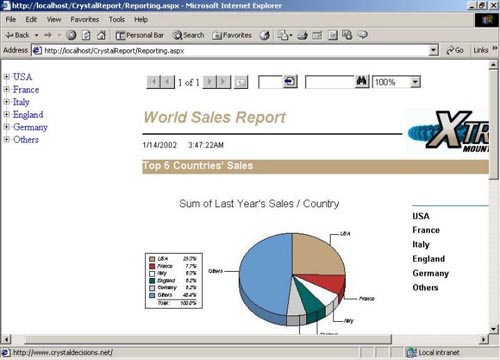
本文转载自中国软件(http://www.csdn.net)。
[上一页]
相关文章:
用Asp.net实现基于XML的留言簿之一
用Asp.net实现基于XML的留言簿之二
用Asp.net实现基于XML的留言簿之三
用Asp.net实现基于XML的留言簿之四
使用VS.Net 做.Net组件
.NET是什么,如何影响我?
|

